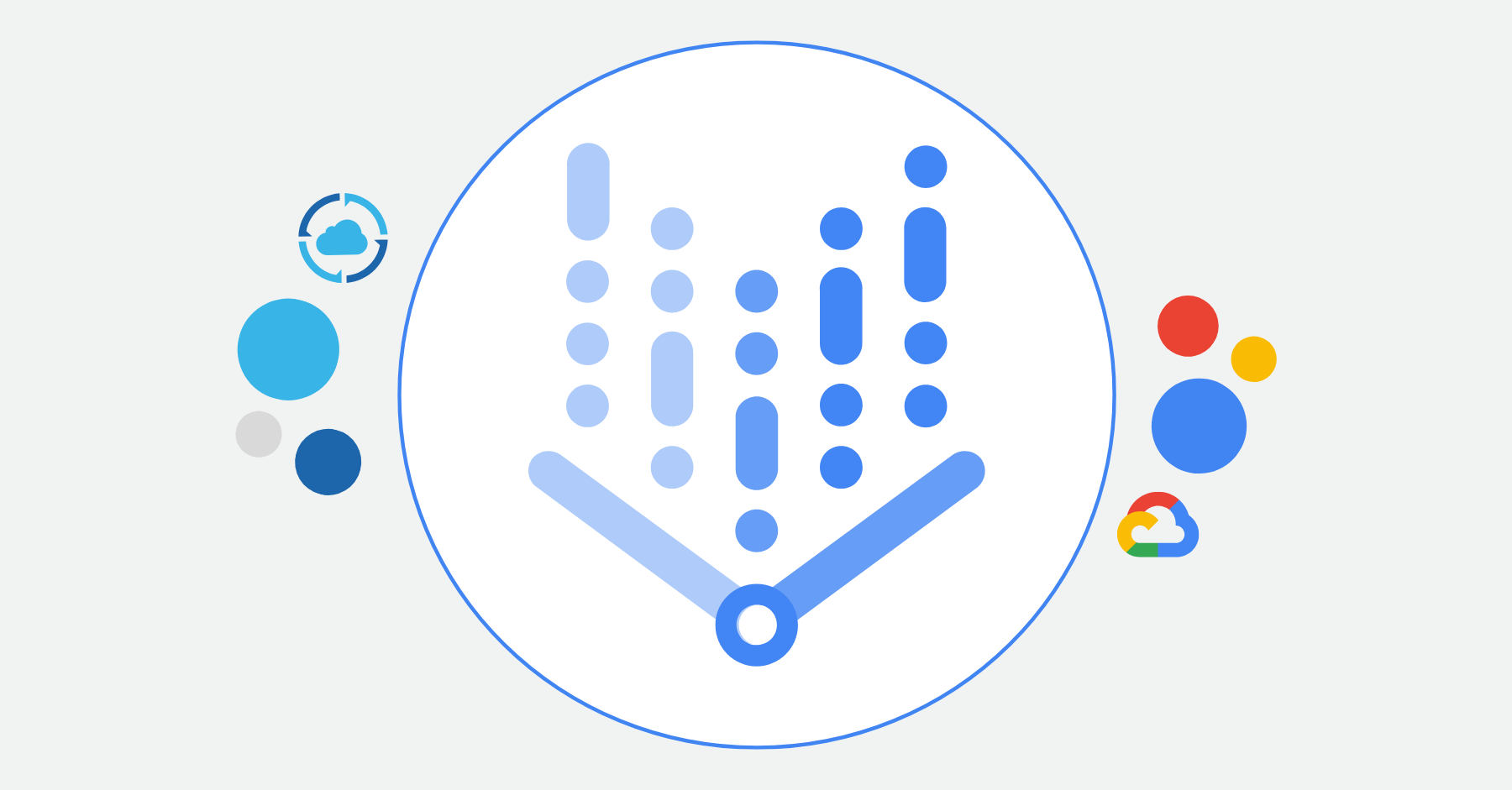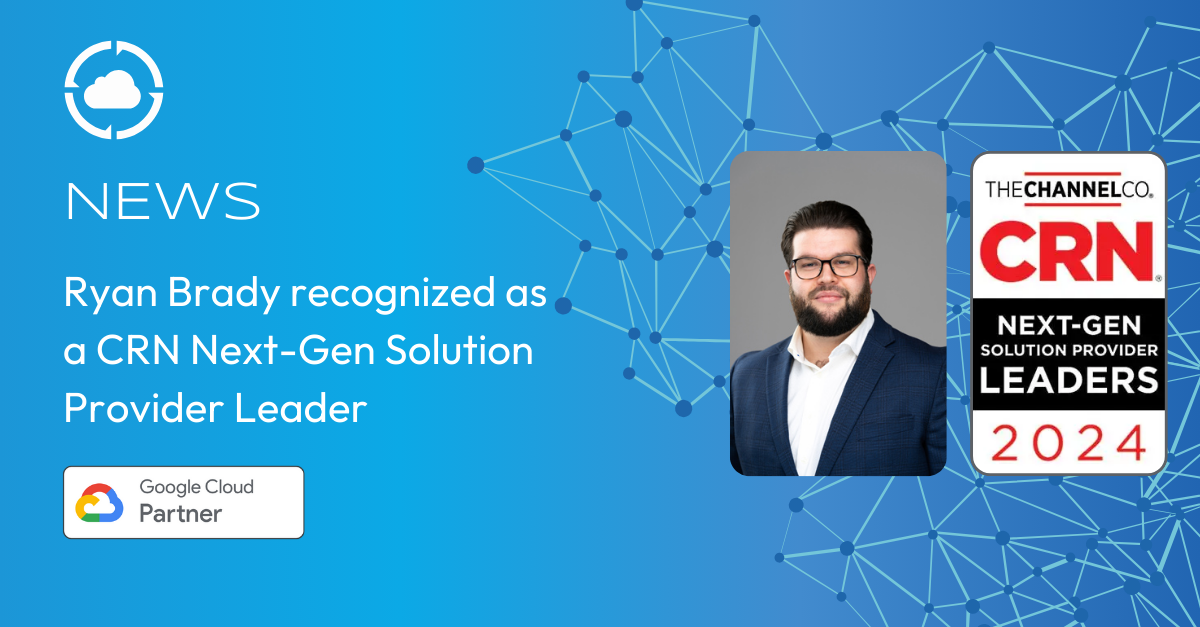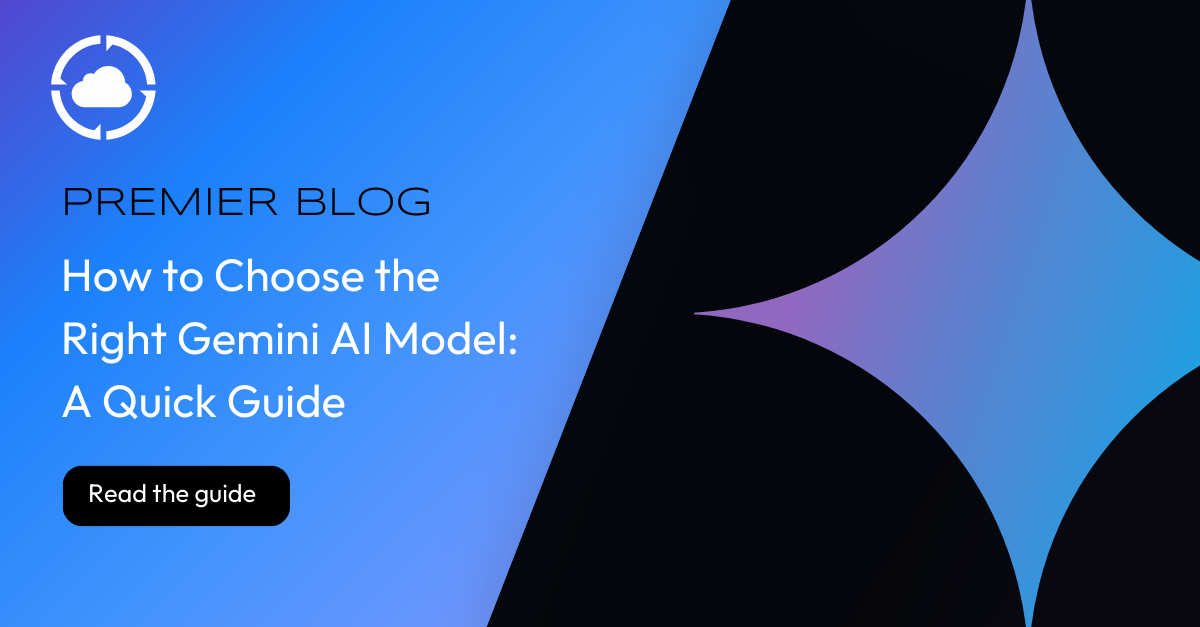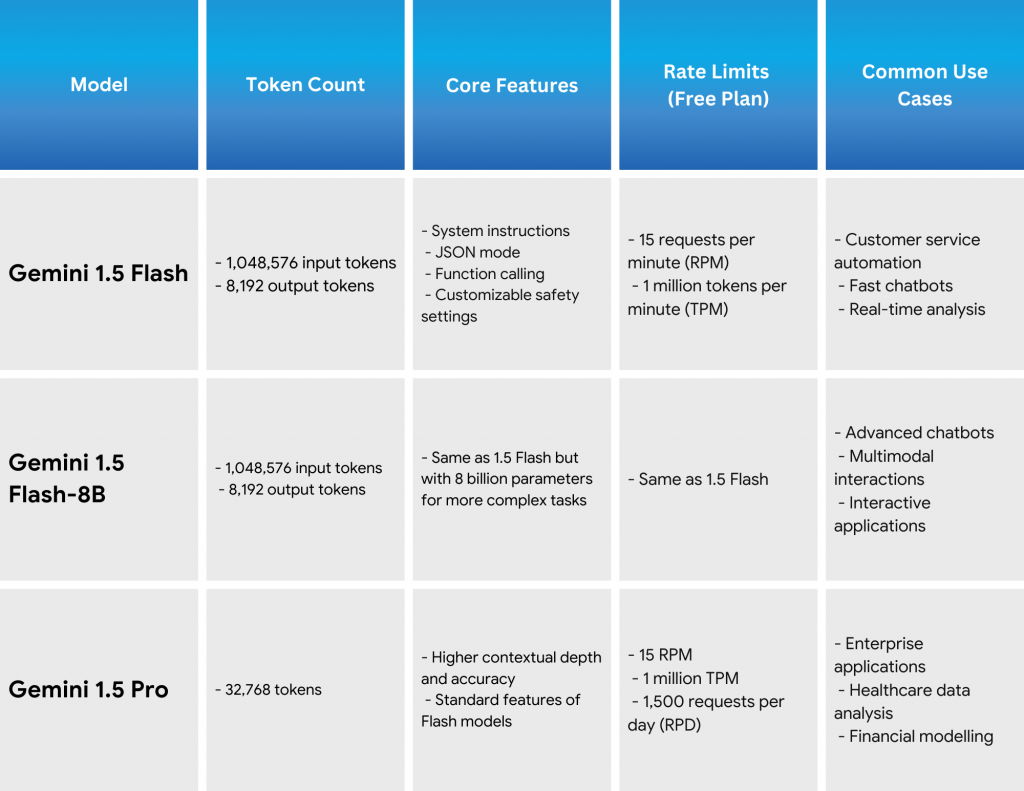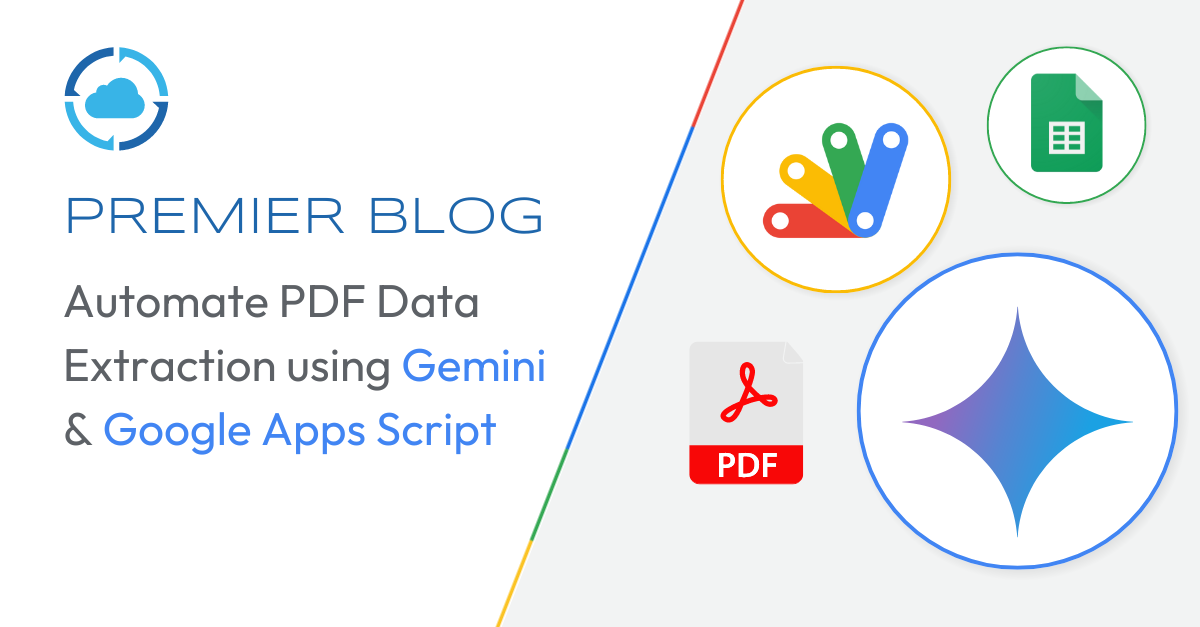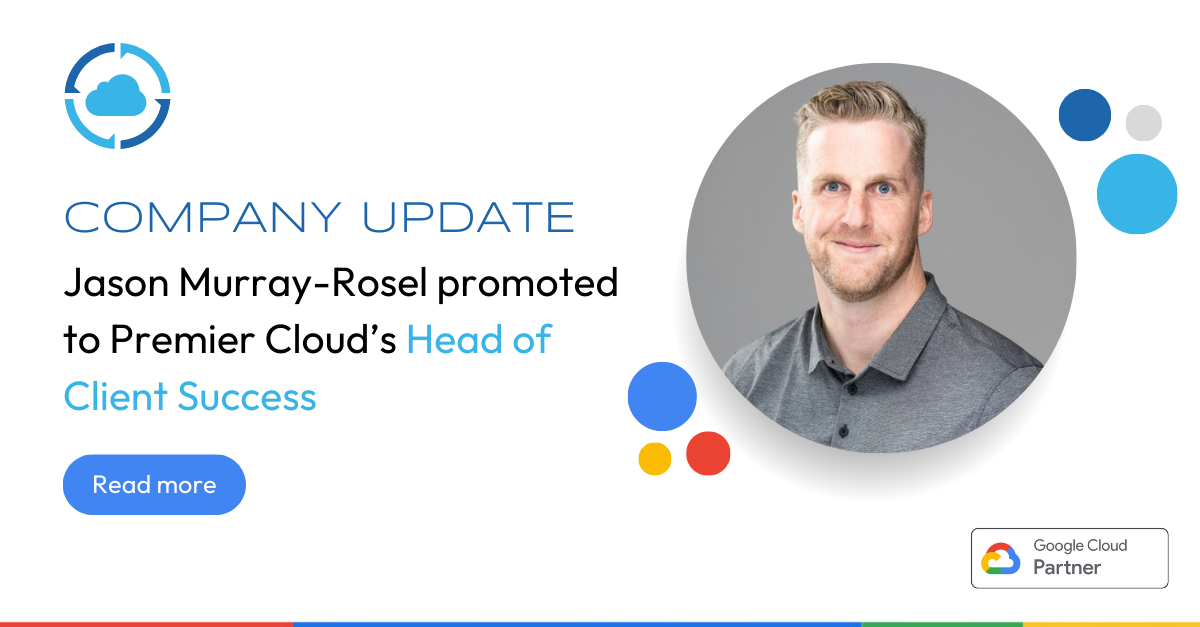One of the most exciting developments in the realm of Artificial Intelligence is AI agents—intelligent assistants that can automate tasks, provide insights, and enhance productivity. If you’re unfamiliar with AI agents and Google Agentspace, this guide will break it down for you.
What are AI Agents?
Google Agentspace is an enterprise AI platform that combines Google’s search technology, Gemini’s advanced reasoning, and enterprise data to create intelligent AI assistants. These AI-powered agents allow employees to interact with company knowledge using natural language and take action across applications.
Unlike large language models (LLMs) such as Gemini and ChatGPT, which focus on generating responses based on probabilistic predictions, AI agents go beyond just generating responses—they take actions, execute workflows, and integrate directly with enterprise systems. In other words, AI agents don’t just give suggestions—they actually perform tasks based on enterprise data and business applications.
What is Google Agentspace?
Google Agentspace is an enterprise AI platform that combines Google’s search technology, Gemini’s advanced reasoning, and enterprise data to create intelligent AI assistants. These AI-powered agents allow employees to interact with company knowledge using natural language and take action across applications.
🔹 Blended enterprise search – Find relevant information across internal and external sources
🔹 Automated workflows – AI agents handle research, content generation, and planning
🔹 Custom and pre-built AI agents – Employees can use Google’s expert AI agents or build their own
Key Features of Google Agentspace
1. Enterprise Search Across Multiple Platforms
Modern organizations use various tools for project management, collaboration, and content storage. Google Agentspace integrates with first- and third-party applications, including Google Drive, SharePoint, Jira, Salesforce, and more. It uses advanced search and AI reasoning to find relevant information across structured and unstructured data.

2. Multimodal AI
- 📄 Text – Understands and retrieves relevant information from documents, reports, and chat logs
- 🎨 Images – Allows users to upload images and ask questions about their content (e.g., extracting text from an invoice or analyzing a company logo)
- 🎙 Audio – Can summarize recorded meetings or provide podcast-like insights
- 🎥 Video – Extracts key insights from video content, making it easier to process large amounts of information
Google Agentspace goes beyond traditional text-based search by incorporating multimodal AI, meaning it can process, analyze, and generate insights across different types of data, including:
3. Pre-built and Custom Agents
In addition to multimodal AI, Google Agentspace provides a suite of pre-built AI agents designed to automate complex enterprise tasks. You can also create your own AI agents using low-code or no-code frameworks
Key Benefits of Pre-Built Agents:
🔹 Grounded in Enterprise Data – Unlike generic chatbots, these agents operate using real-time company data.
🔹 Task-Oriented – Instead of just providing information, they can perform actions in enterprise applications.
🔹 Integrated with Google & Third-Party Tools – Agents work across Google Workspace, Jira, Salesforce, ServiceNow, and other business platforms.

4. NotebookLM for Research and Data Synthesis
NotebookLM is a built-in tool within Google Agentspace that helps users summarize and extract insights from documents. Employees can upload PDFs, URLs, tests, and audio files, and the AI can:
✅ Generate structured summaries
✅ Provide citations for retrieved information
✅ Create interactive responses for deeper analysis

5. Security, Compliance, and Access Control
Google Agentspace is built with enterprise-grade security and compliance standards to ensure data privacy. Features include:
- Role-based access control (RBAC) – Ensures employees can only access relevant data
- Data encryption – Protects data both at rest and in transit
- Regulatory compliance – Meets standards like GDPR, HIPAA, and VPC Service Controls
How to Get Started with Google Agentspace?
Google Agentspace is available in multiple tiers, including:
- NotebookLM Plus Enterprise – Provides enhanced research tools with NotebookLM
- Google Agentspace Enterprise – Enables enterprise search and multimodal AI interactions
- Google Agentspace Enterprise Plus – Adds advanced AI automation, research agents, and action execution

Interested in learning more and onboarding to Google Agentspace? Contact Premier Cloud today to learn more about Google Agentspace and how AI agents can transform your enterprise productivity.