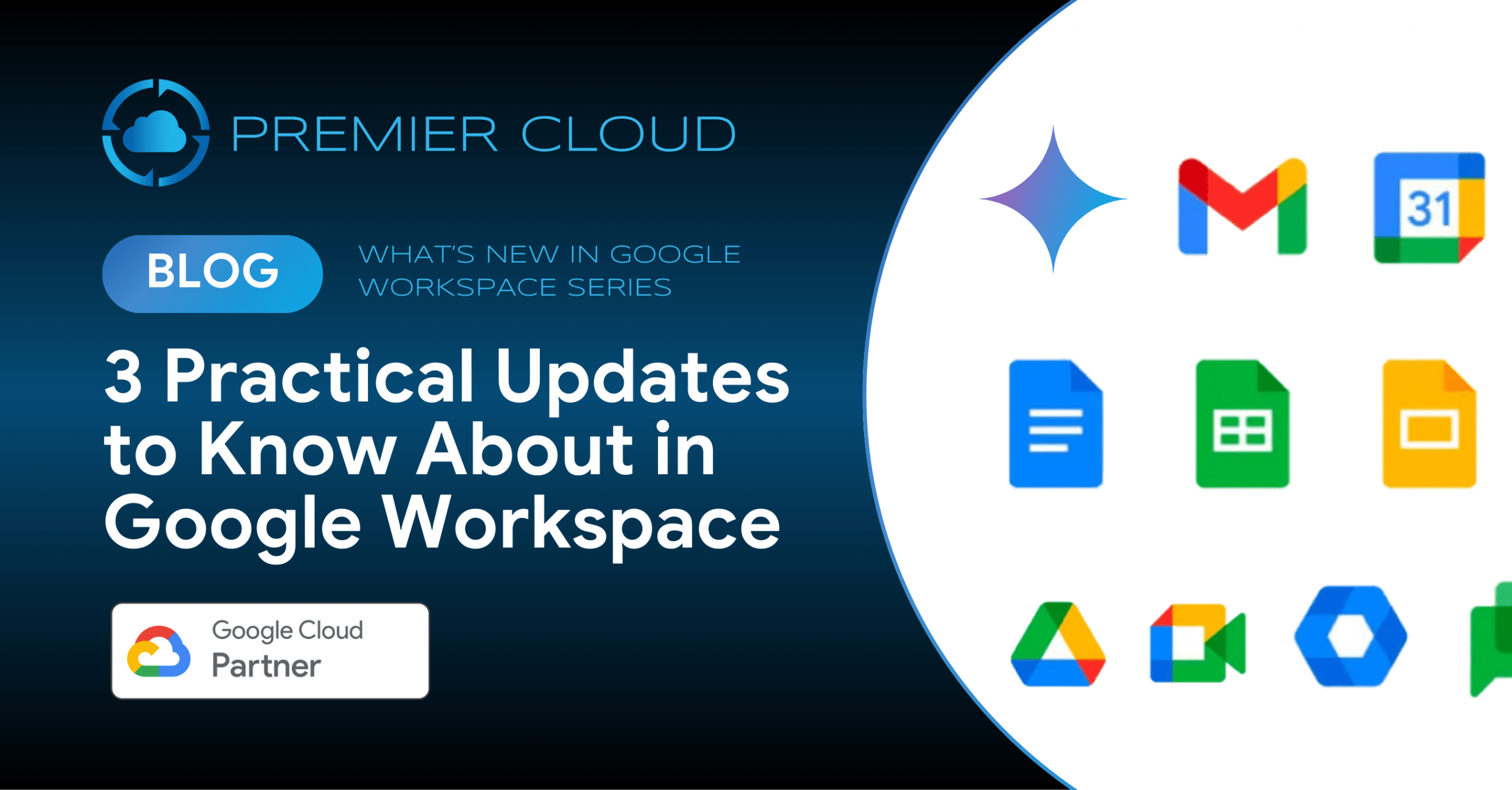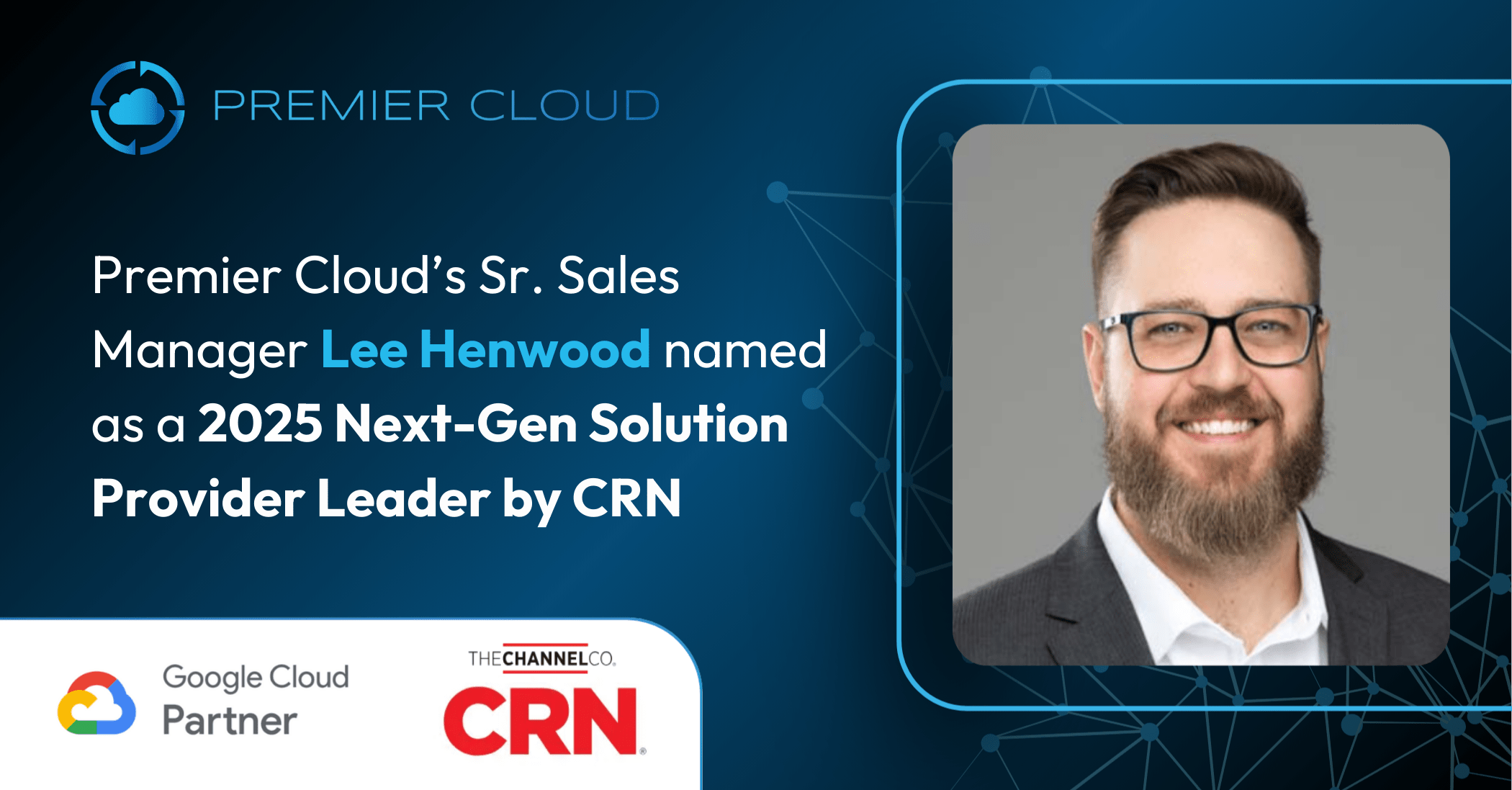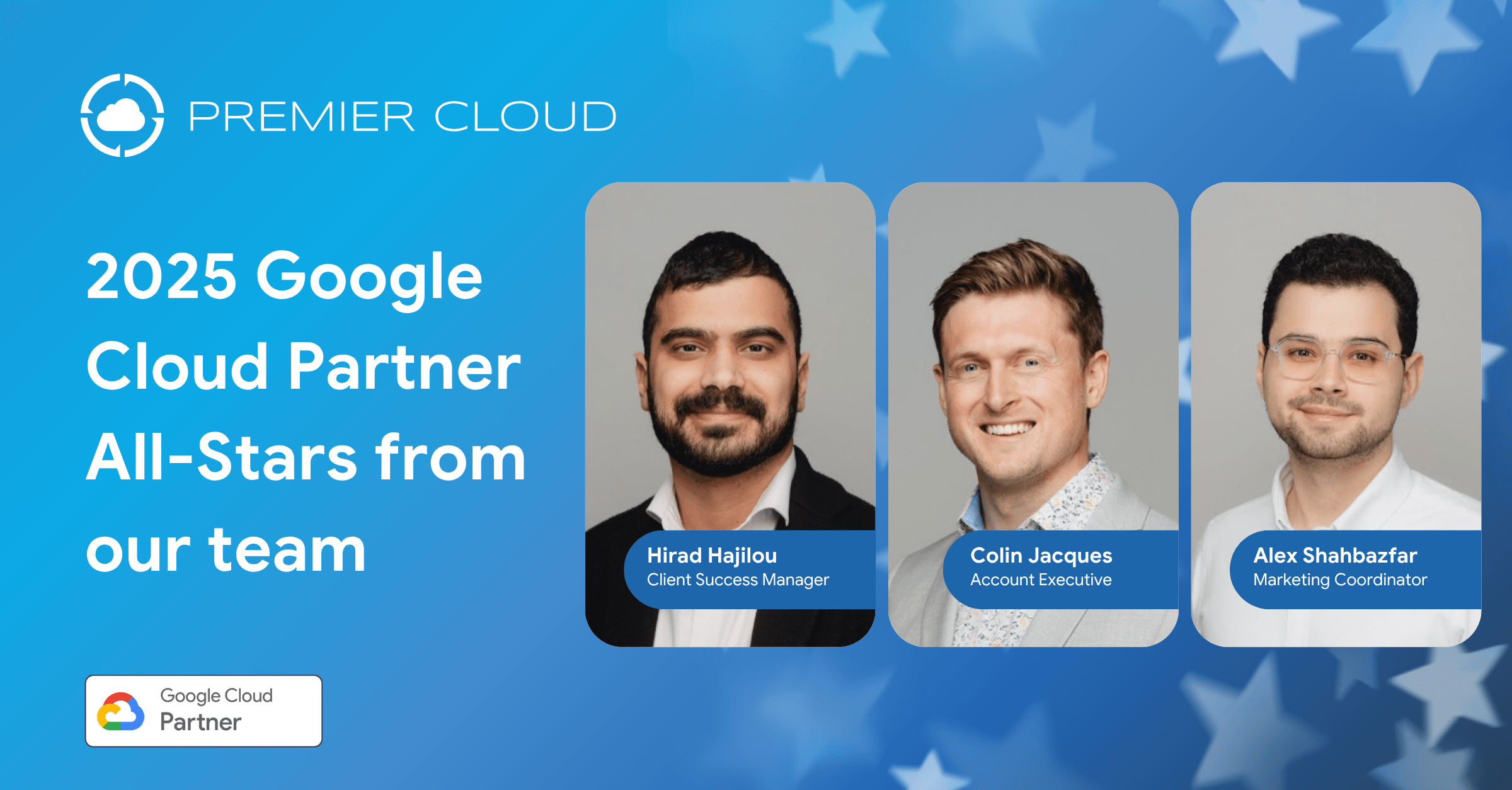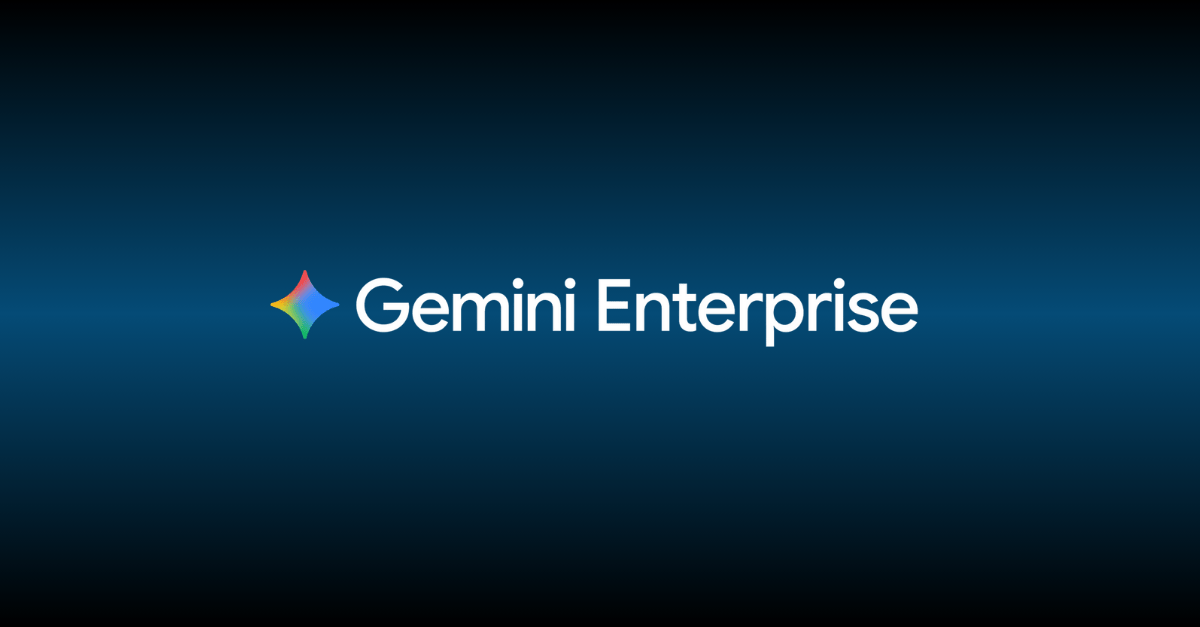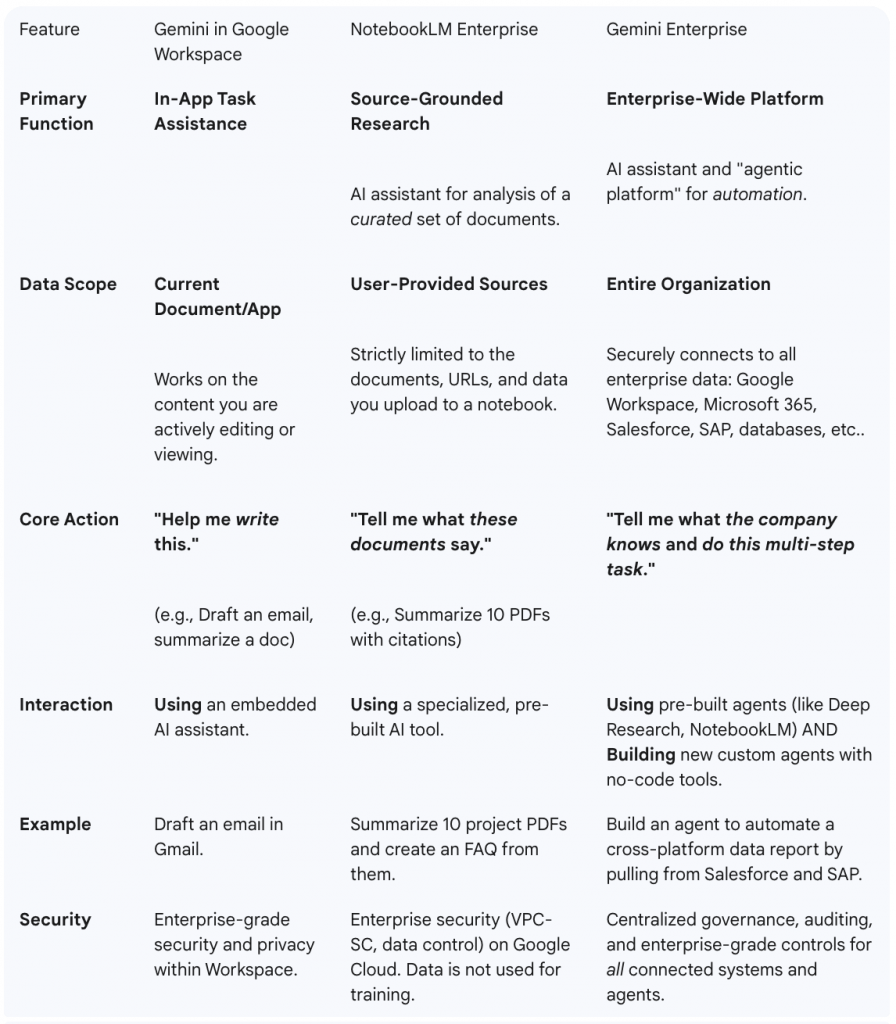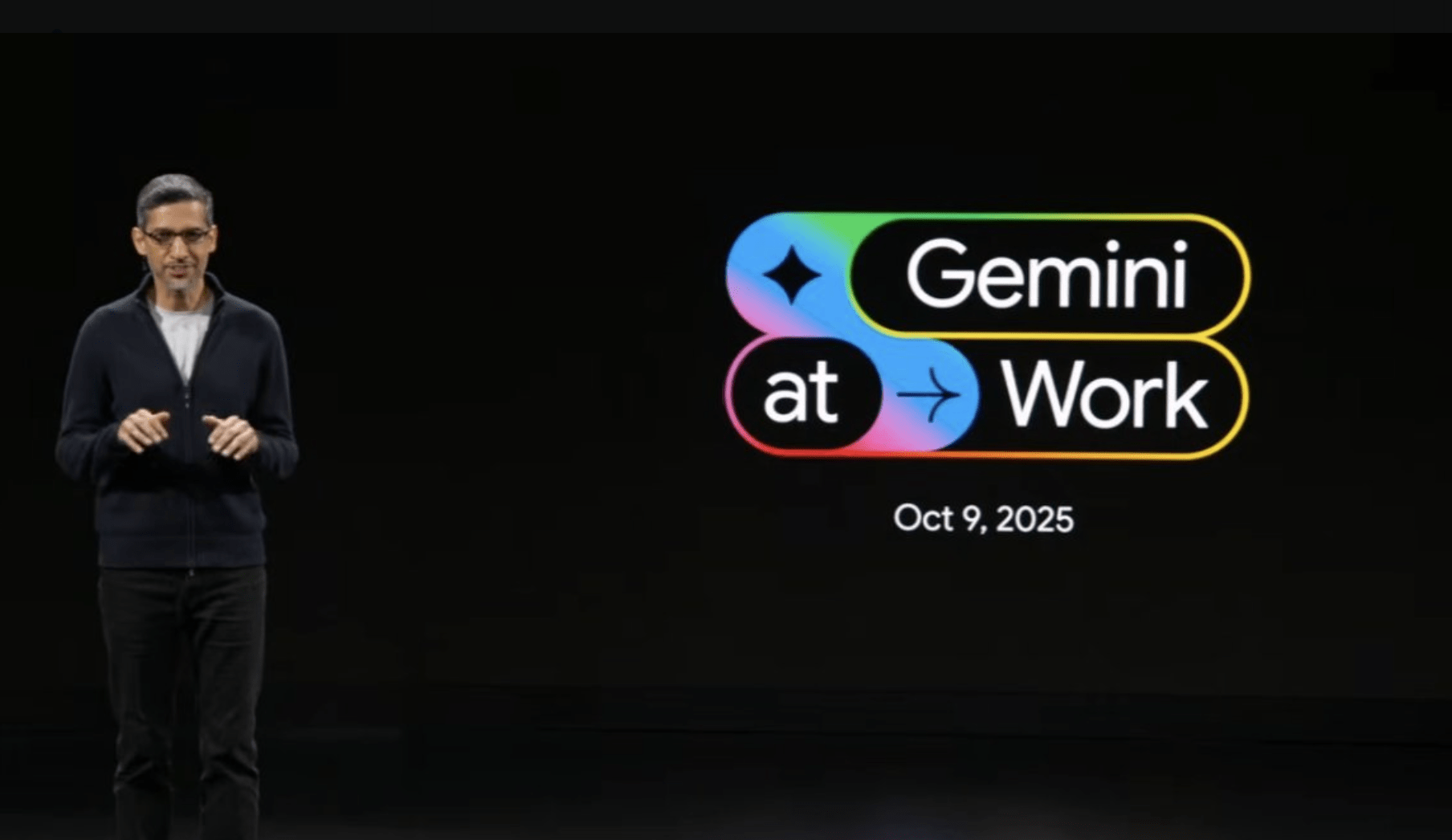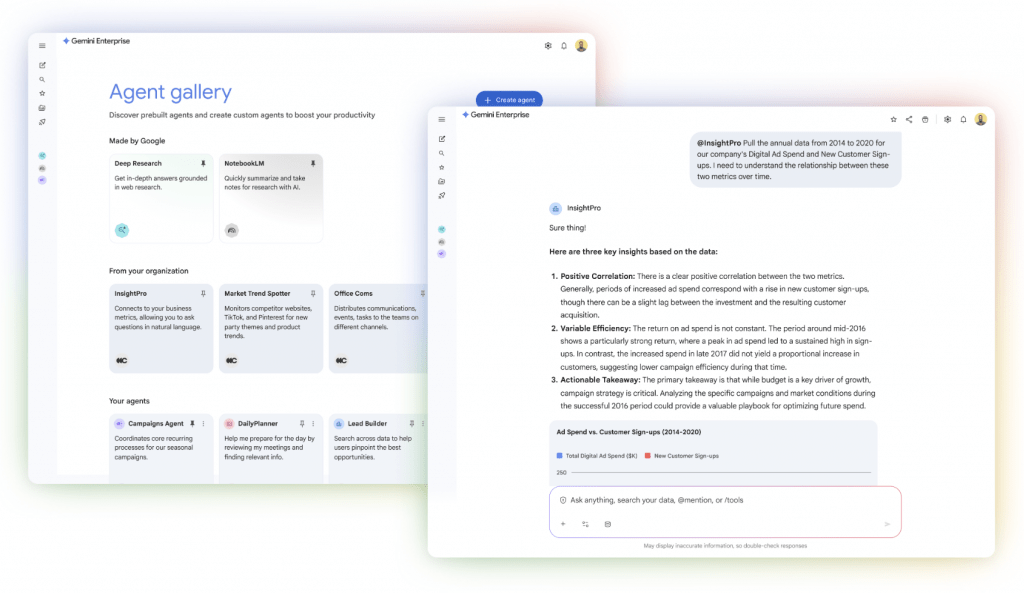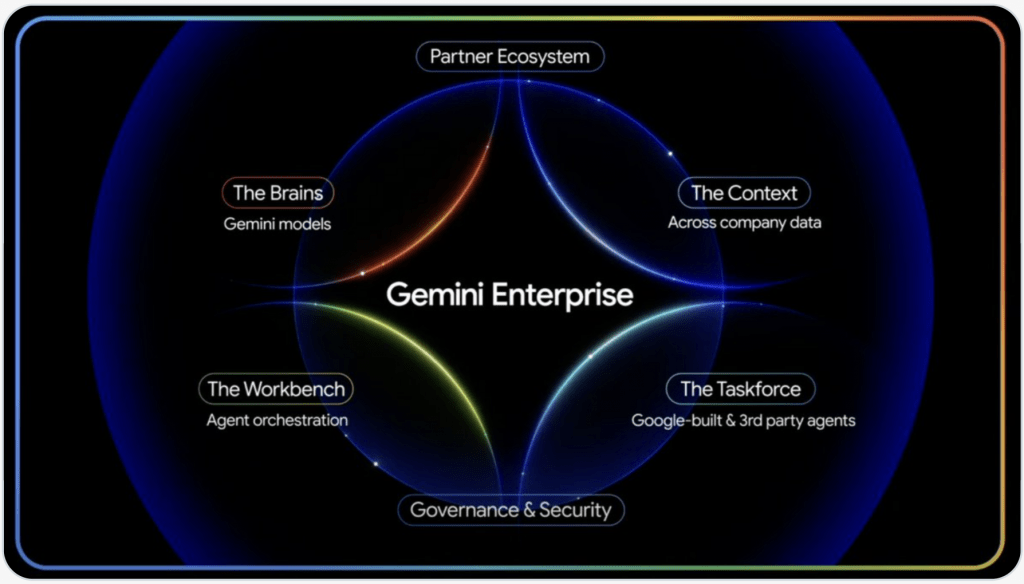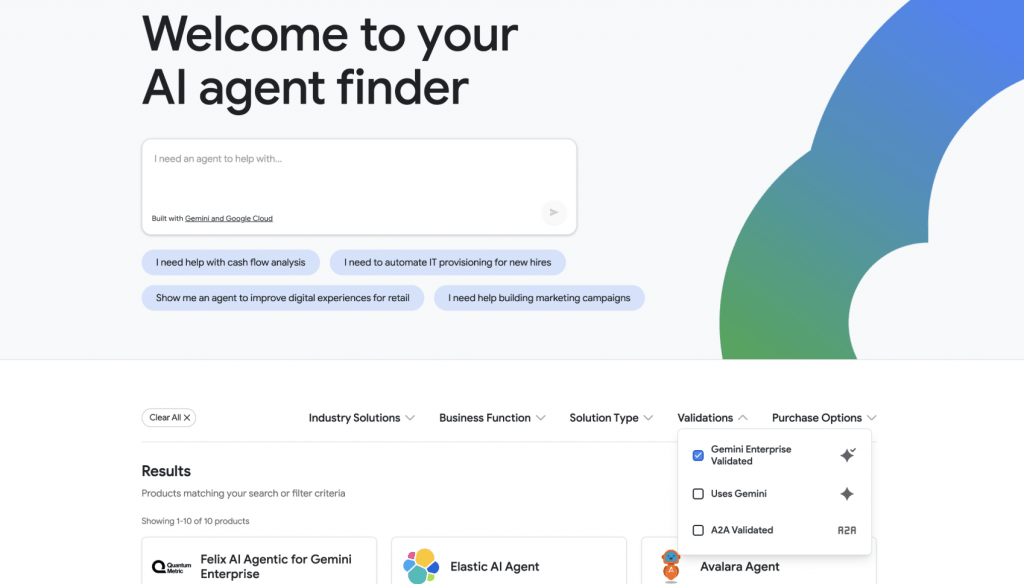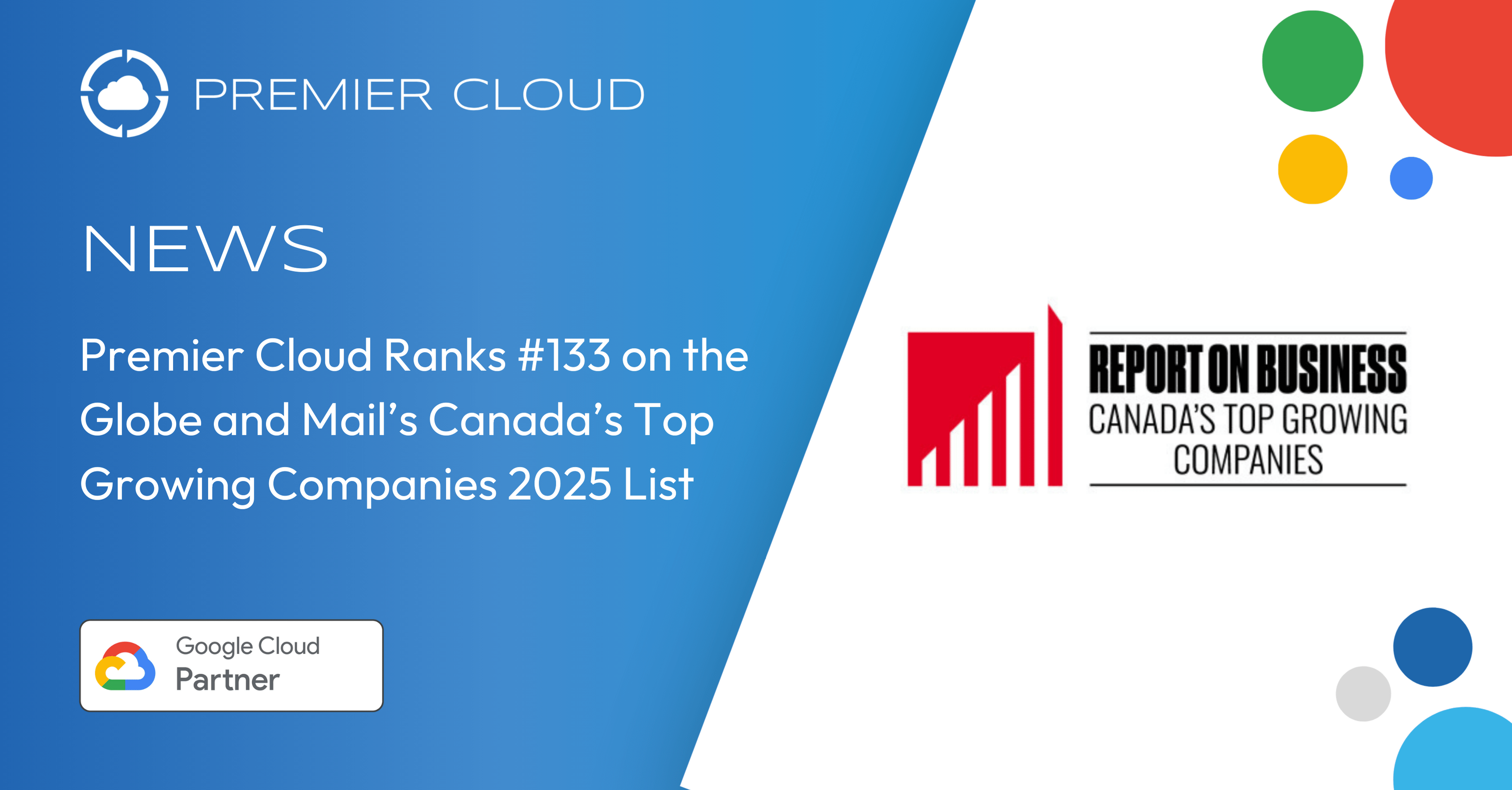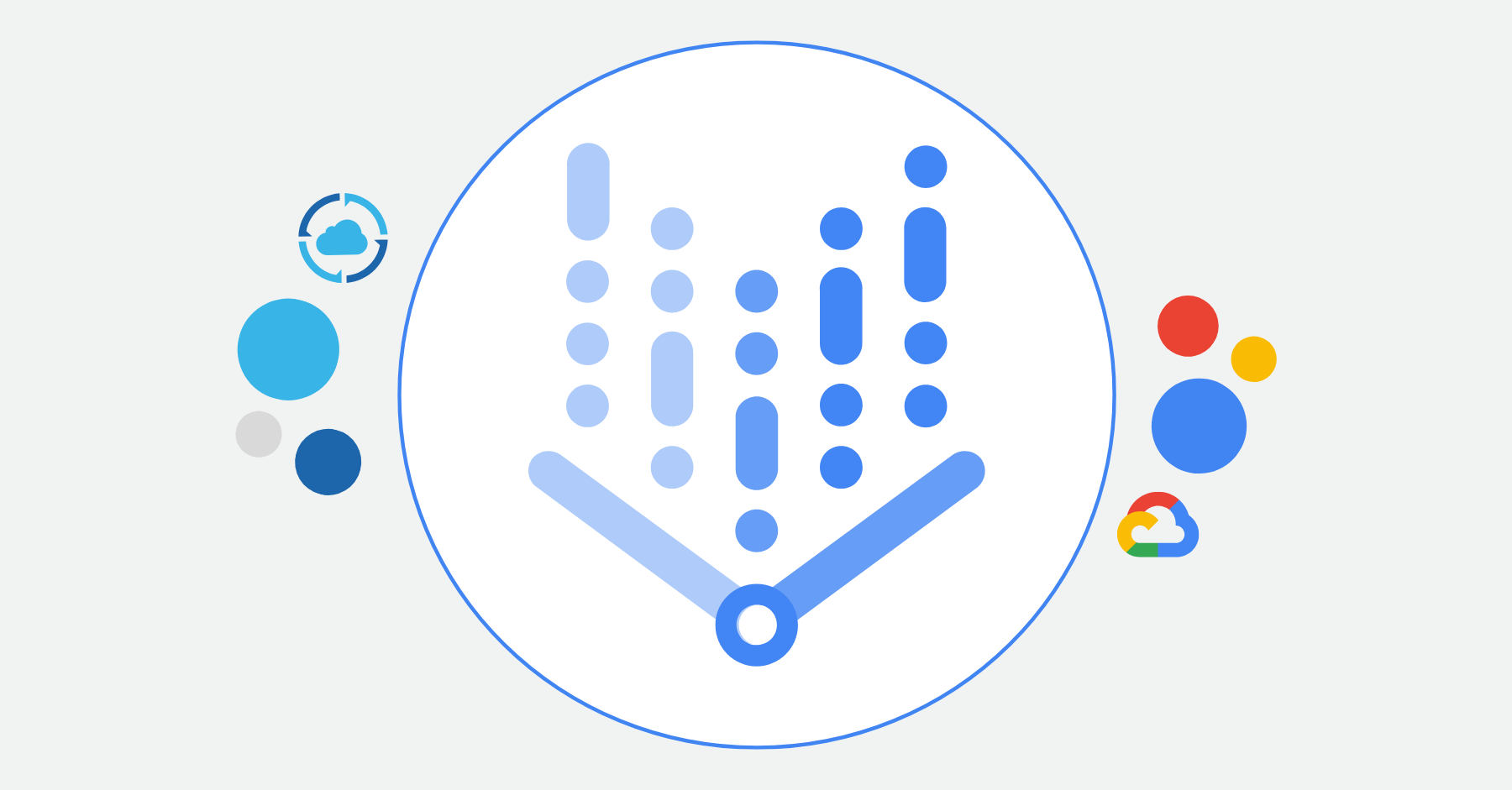Google Workspace continues to roll out features that make everyday work a little easier. Here are three recent updates that offer practical improvements for communication, compliance, and file organization.
1. Call Queuing for Google Voice
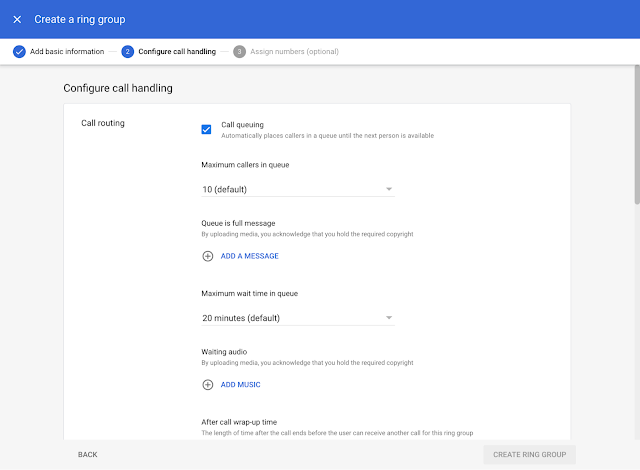
Google Voice now supports call queuing for ring groups in the Standard and Premier editions. Incoming callers are placed in a queue instead of being sent to voicemail or disconnected. This helps teams handle high call volumes and reduce missed opportunities.
Admins can set options like maximum wait time, queue size, and wrap-up time, making it easier for support and sales teams to stay responsive.
2. Automated Compliance Recording for Google Meet
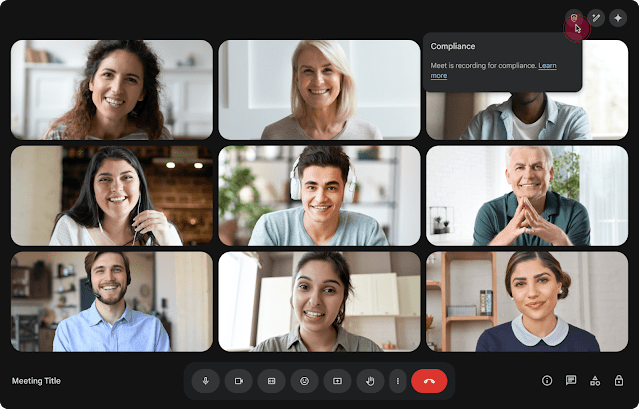
Organizations in regulated industries can now use automated compliance recording in Google Meet. When a regulated user joins a meeting, the call is recorded and a transcript is saved automatically.
Recording data is stored in a secure write-once, read-many Cloud Storage bucket to meet regulatory requirements in industries such as finance and healthcare. Participants will see a Compliance badge when this feature is active. This provides seamless compliance without disrupting the meeting experience.
3. Smart Folder Insights in Gemini for Google Drive

Gemini in Google Drive now shows instant folder insights right at the top of a folder. You can see a quick summary of what is inside, including document types, key themes, and recent updates.
You can also select Explore with Gemini to get a deeper summary or ask questions about the folder contents. This helps users save time and stay organized, especially when working with large collections of files across multiple projects.
Why These Updates Matter
- Improved responsiveness with smarter call handling
- Stronger compliance support for regulated industries
- Faster information discovery with AI powered folder insights
These updates help teams work more efficiently, stay compliant, and find information faster. If your organization needs in enabling and making the most of these features in your organization, contact us here.